Google Analytics 4: The Complete Setup Guide for 2025 and Beyond
- Blow Revenue

- Jan 6
- 4 min read
In the fast-paced world of digital marketing, understanding user behavior is crucial. Google Analytics 4 (GA4) has become an essential tool that offers deeper insights than ever before. With its advanced features and user-friendly design, GA4 enables marketers to make informed decisions backed by data. This guide will walk you through setting up GA4 effectively, highlighting new features, benefits, and best practices for optimizing your analytics.
Understanding Google Analytics 4
Google Analytics 4 is a significant step forward from Universal Analytics. It embraces the latest privacy standards and aligns with how users interact with websites. For instance, GA4 focuses on an event-driven model rather than simply counting page views. This shift allows businesses to analyze specific interactions more accurately.
One powerful aspect of GA4 is its predictive capabilities. Machine learning features can help businesses predict user actions, which is invaluable. For example, organizations using GA4 may see up to a 30% increase in conversion rates by tailoring their marketing strategies based on these predictive insights.
With these advancements in mind, let's explore the complete setup process for Google Analytics 4, so you can tap into its full potential.
Step 1: Creating a GA4 Property
Accessing Google Analytics
To begin your GA4 journey, make sure you have a Google account. Head over to the Google Analytics website and log in.
Once logged in, you will find yourself on the Analytics dashboard.
Creating a New Property
Click on the Admin gear icon in the bottom left corner.
In the Account column, select the account to which you want to add GA4.
In the Property column, click on the Create Property button.
Follow the prompts to set up the property, including details like property name, time zone, and currency.
Once done, select Next to move to data stream configuration.
Configuration of Data Stream
A data stream channels data from your website or app to GA4.
Choose Web as your data stream type.
Input your website URL and a stream name, then select Create Stream.
This essential setup allows Google Analytics to start collecting data from your site immediately.

Step 2: Setting Up Data Collection
Adding Tracking Code to Your Website
After creating your data stream, you need to integrate the tracking code into your site.
On the Web Stream Details page, locate the Tagging Instructions section.
Copy the Global Site Tag (gtag.js) provided.
Paste this code snippet into every page of your website, ideally within the `<head>` section.
This step ensures that you collect comprehensive data on user activity across your site.
Integration with Google Tag Manager (Optional)
If you’re using Google Tag Manager (GTM), this alternative method simplifies tag management:
Open your GTM account and click Add a New Tag.
Select Google Analytics: GA4 Configuration as the tag type.
Input your Measurement ID (found in your GA4 property).
Set the trigger to All Pages and save the tag.
Using GTM for tracking offers robust control over your analytics setup without the need to modify your website's code directly.
Step 3: Defining Events and Conversions
GA4 runs on an event-based model, meaning every interaction is logged as an event.
Understanding and Creating Events
While GA4 automatically tracks certain events (like page views), setting up custom events enhances your data insights:
Go to Configuration and click on Events.
Select Create Event and determine which parameters to track, like button clicks or form submissions.
Save your custom event and remember to test it to ensure data is being captured accurately.
Marking Conversions
Conversions represent crucial user actions, such as signing up for a newsletter or making a purchase.
Return to the Events section.
Locate the custom event you've created.
Toggle the event to designate it as a conversion.
Accurate conversion tracking will allow you to measure the effectiveness of your marketing campaigns and user journeys.

Step 4: Configuring User Properties
User properties allow you to segment your audience based on specific traits for a more targeted analysis.
Setting Up User Properties
Navigate to Configure > User Properties.
Click Create User Property and define the characteristics to track (e.g., membership status, geographic location).
Assign user properties to relevant events to enhance the insights gathered.
Customizing user properties enables a detailed understanding of your audience's behaviors and preferences.
Step 5: Reviewing Reports and Insights
GA4 features improved reporting tools that provide insights into user behavior and engagement.
Exploring the New Reporting Interface
Click on the Reports section in the left panel.
You can explore various pre-built reports, such as Lifecycle, User, and Engagement reports.
Understanding these reports can help you identify trends, track user interactions, and optimize content accordingly.
Creating Custom Reports
Custom reports focus on the metrics most relevant to your business:
Access the Explore section to create a custom report.
Use templates like Free Form or Funnel Analysis to start building your report.
Include dimensions and metrics aligned with your business goals for useful insights.
Creating custom reports allows you to see data in ways that support your specific marketing objectives.

Step 6: Implementing Best Practices
To maximize GA4 benefits, adhering to best practices is critical.
Regularly Monitor Insights
Schedule regular reviews of your reports to stay updated on user behavior changes.
Set alerts for traffic or engagement anomalies to react in real-time.
Keep Data Accurate
Conduct routine audits on your data to ensure tags are firing correctly.
Using tools like Google Tag Assistant can help confirm that everything operates as intended.
Stay Updated
Google frequently updates GA4, introducing new features. Stay informed about these changes through official Google channels to leverage the platform fully.
Final Thoughts
Google Analytics 4 is a robust tool that, when set up correctly, delivers valuable insights into user behavior and campaign effectiveness. By following the steps in this guide, you can establish a solid GA4 setup that supports in-depth analysis and strategic decision-making.
As the digital landscape evolves, having an effective analytics platform like GA4 is crucial. Embracing its innovative features and best practices enhances your marketing efforts and prepares you for success in 2025 and beyond.
Equipping yourself with the right tools and knowledge opens the door to improved performance and deeper engagement with your audience. Dive into GA4, explore its capabilities, and unlock transformative insights that can elevate your approach to digital analytics.


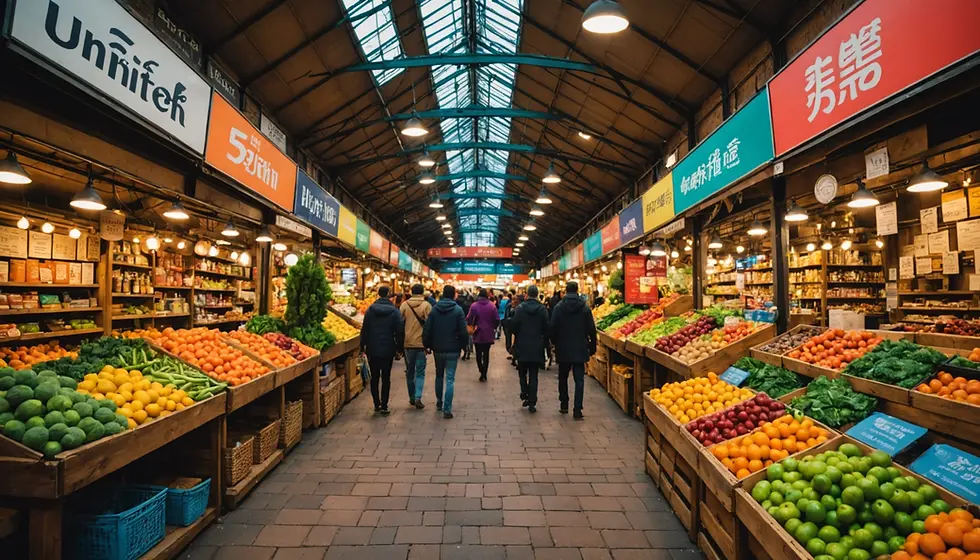

Comments